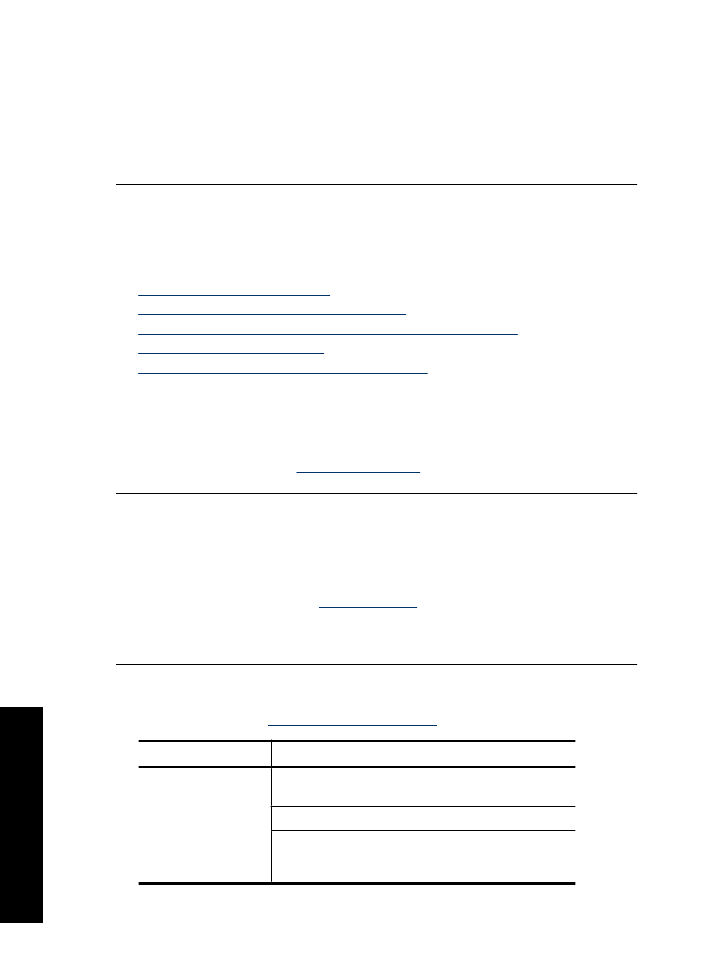
Document is misprinted
If your document does not print correctly, check the following topics to see how the issues
might be resolved:
•
Text and images are misaligned
•
Document is printed off-center or at an angle
•
Parts of the document are missing or printed in the wrong place
•
Envelope is printed at an angle
•
Document does not reflect the new print settings
Text and images are misaligned
Solution:
If the text and images on your printouts are misaligned, then align the
print cartridges.
For more information, see
Align print cartridges
.
Document is printed off-center or at an angle
Solution:
1.
Verify that the paper is correctly placed in the input tray.
For more information, see
Print documents
.
2.
Verify that the paper guide fits firmly against the edge of the paper.
3.
Reprint the document.
Parts of the document are missing or printed in the wrong place
Solution:
Open the
Printer Properties dialog box
and confirm the following options:
Tab
Setting
Features
Portrait or Landscape
: Verify the appropriate
orientation.
Size
: Verify the appropriate paper size.
Scale to paper size
: Select this option to scale text and
graphics to the paper size specified in the corresponding
drop-down list.
Chapter 11
104
Troubleshooting
T
roub
les
hoot
ing
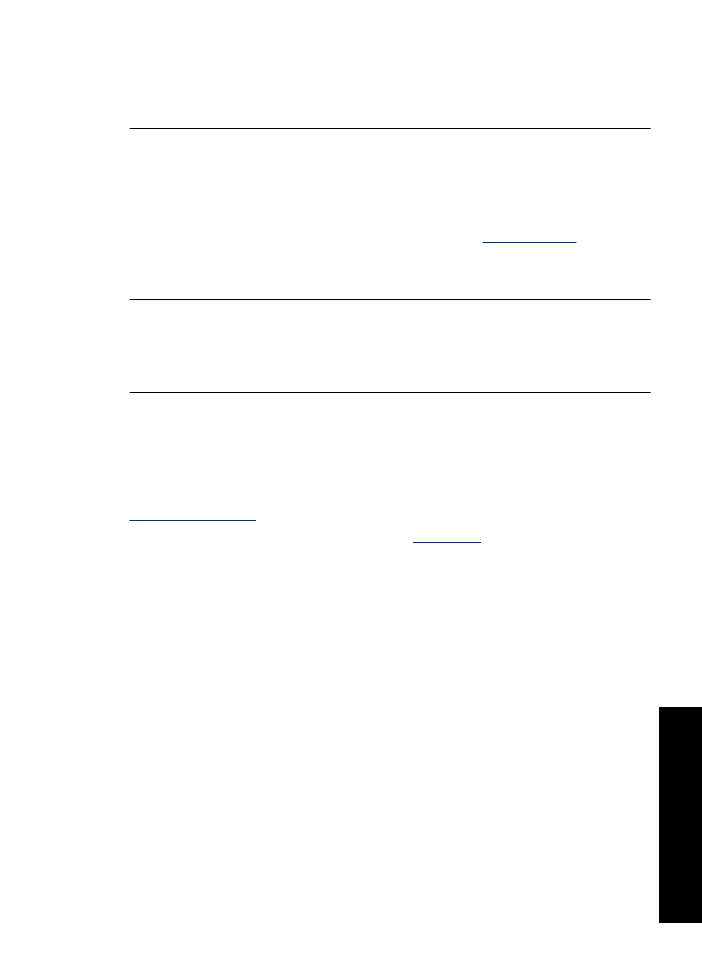
If parts of the document are still missing, the printer settings might be overridden by
the software program print settings. Select the appropriate print settings from within
the software program.
Envelope is printed at an angle
Solution:
1.
Slide the flap inside the envelope before loading it in the printer.
For more information about loading envelopes, see
Print envelopes
.
2.
Confirm that the paper guide fits firmly against the edge of the envelope.
3.
Reprint the envelope.
Document does not reflect the new print settings
Solution:
The printer settings might differ from the software program print settings.
Select the appropriate print settings within the software program.