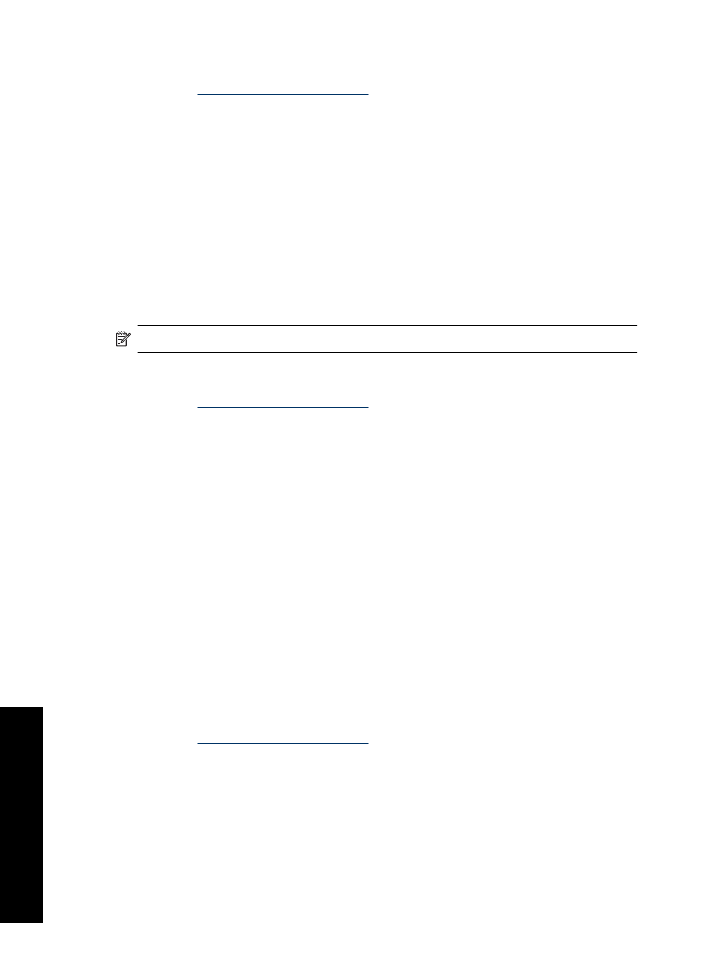
Set a custom paper size
Use the
Custom Paper Size
dialog box to print on a special paper size.
NOTE:
This feature is not available for all paper types.
To define a custom paper size
1.
Open the
Printer Properties dialog box
.
2.
Click the
Features
tab.
3.
In the
Size
drop-down list, select
Custom
.
The Custom Paper Size dialog box is displayed.
4.
In the
Name
box, type a name for the custom paper size.
5.
In the
Width
and
Length
boxes, type the dimensions of the custom paper size.
The minimum and maximum dimensions are displayed beneath Width and Length.
6.
Click the unit of measurement:
Inches
or
Millimeters
.
7.
Click
Save
to save the custom paper size.
8.
Click
OK
to exit the
Custom Paper Size
dialog box.
9.
To use the custom paper size, select its name in the
Size
drop-down list.