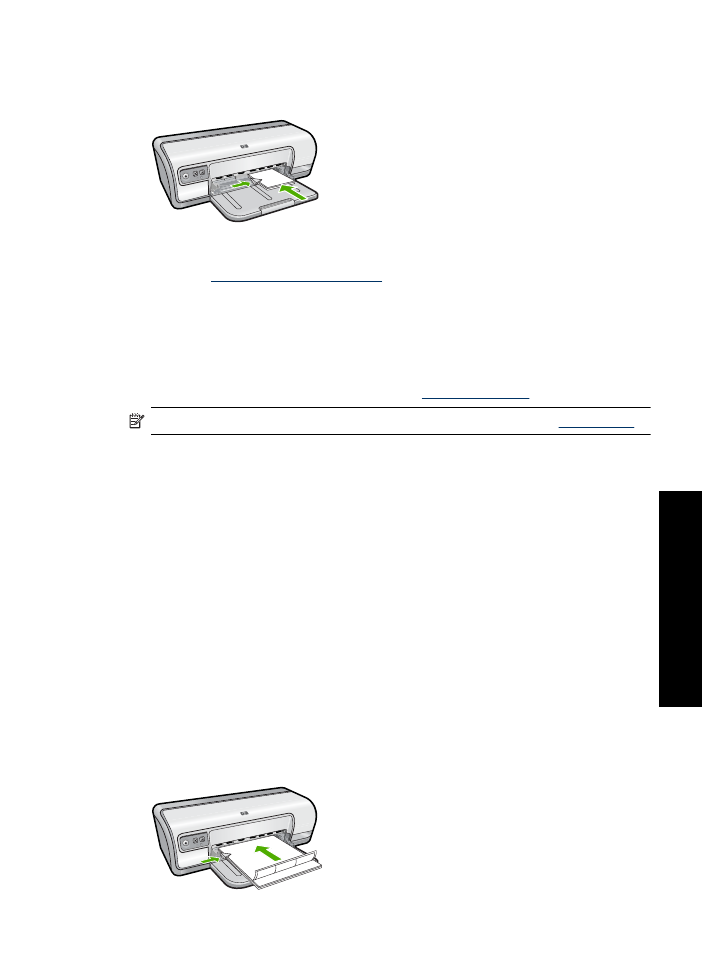
Print labels
Guidelines
•
Use only paper, plastic, or clear labels that are designed specifically for inkjet printers.
•
Use only full sheets of labels.
•
Avoid using labels that are sticky, wrinkled, or pulling away from the protective
backing.
•
Do not exceed the paper tray capacity: 20 sheets of labels (use only Letter or A4-size
sheets).
Prepare to print
1.
Slide the paper guide all the way to the left.
2.
Fan the edges of the label sheets to separate them, and then align the edges.
3.
Place the label sheets in the right side of the tray. The label side should face down.
4.
Push the sheets into the printer until they stop.
5.
Slide the paper guide firmly against the edge of the sheets.
Print labels
31
Print ot
her doc
ume
n
ts
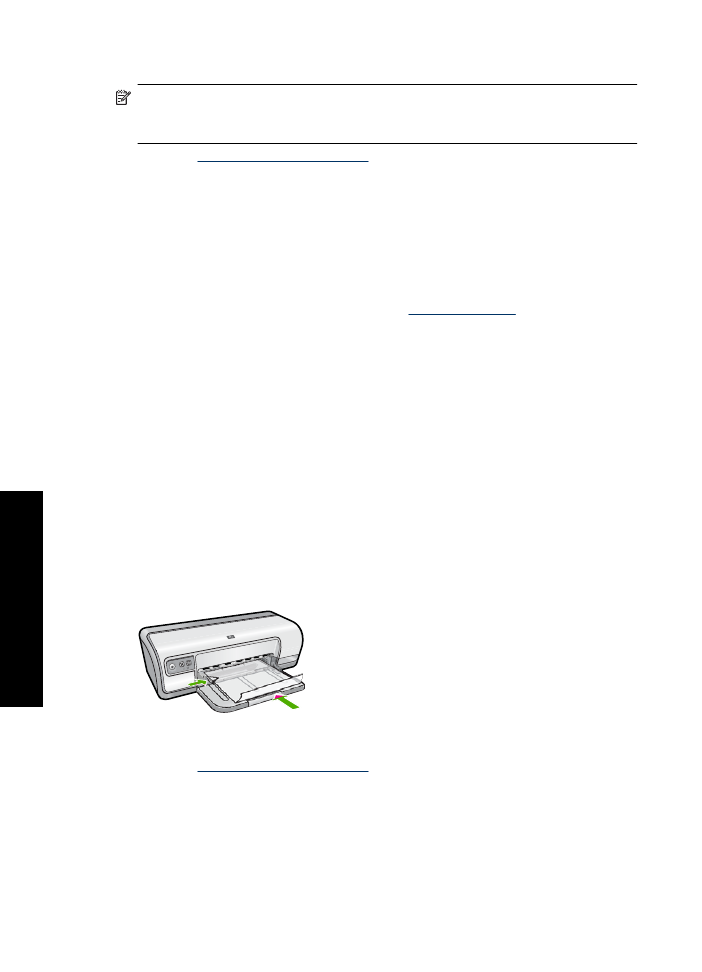
NOTE:
If your software program includes a label printing feature, follow the
instructions that are provided with the software program. Otherwise, follow the
instructions below.
1.
Open the
Printer Properties dialog box
.
2.
Click the
Printing Shortcuts
tab.
3.
In the
Printing Shortcuts
list, click
General Everyday Printing
, and then specify
the following print settings:
•
Paper Type
:
Plain paper
•
Paper Size
: An appropriate paper size
4.
Click
OK
.
Use the
What's This?
help to learn about the features that appear in the Printer
Properties dialog box. For more information, see
What's This? help
.