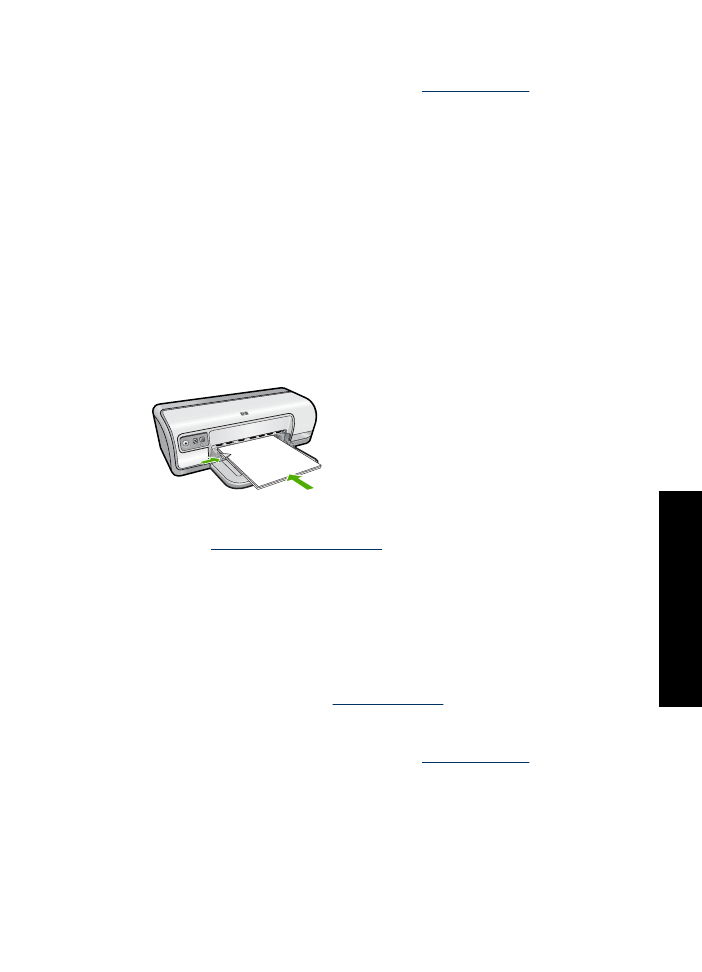
Print brochures
Guidelines
•
Open the file in a software program and assign the brochure size. Ensure that the
size corresponds to the paper size on which you want to print the brochure.
•
Do not exceed the paper tray capacity: 30 sheets of brochure paper.
Prepare to print
1.
Slide the paper guide all the way to the left.
2.
Place the paper in the right side of the tray. The side to be printed on should face
down.
3.
Push the paper into the printer until it stops.
4.
Slide the paper guide firmly against the edge of the paper.
Print
1.
Open the
Printer Properties dialog box
.
2.
Click the
Features
tab.
3.
Specify the following print settings:
•
Print Quality
:
Best
•
Paper Type
: Click
More
, and then select an appropriate HP inkjet paper.
•
Orientation
:
Portrait
or
Landscape
•
Size
: An appropriate paper size
•
Two-sided printing
:
Manual
For more information, see
Two-sided printing
.
4.
Click
OK
to print.
Use the
What's This?
help to learn about the features that appear in the Printer
Properties dialog box. For more information, see
What's This? help
.
Print brochures
33
Print ot
her doc
ume
n
ts